PIP Screen
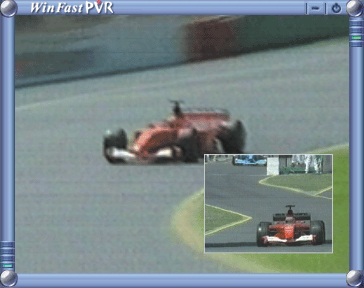
.gif)
Control Panel
Time-Shifting Control Panel &Screen
Move the mouse arrow over a
control/button in the figure below to see what it is. Click on a
control/button in the control panel below or on one of the links to find
out the function of the button.
|
The main screen shows the Time-Shifting playback as the default. You can switch the video on the main screen and the sub-screen by double-clicking on the sub-screen. |
|
The sub-screen shows live TV as the default. You can switch the video on the main screen and the sub-screen by double-clicking on the sub-screen. You can also remove the sub-screen. To do so, right click on the main screen or sub-screen and untick the Picture-in-Picture option on the pop-up menu. |
|
Pressing the button pops up a box of manufacturer information. You may log on its website by clicking on the logo. Clicking on the box apart from the logo can dismiss it.
|
|
Click to close the application. |
|
Click to switch to the FM radio mode. In areas where EPG is applied, the EPG button will replace the FM switch. Click to link to EPG. |
|
Click to start playing back from the beginning of the Time-Shifting recording. |
|
Click to start playing back from the End of the Time-Shifting recording. |
|
Click to mute the audio. |
|
Click to harbor the control panel on the toolbar. Only the CH-, CH+ and Volume buttons remain visual on the bottom left corner of the virtual screen. |
|
Click to start/pause the Time-Shifting playback. |
|
The slider knob indicates the progress of current Time-Shifting playback. You can move it to control the playback freely. |
|
The blue part of the bar represents the entire length of the recording as the yellow part shows the progress of the playback. Point the mouse arrow at the blue part to read an information box that shows you the current length of the recording.
|
|
Click this button to exit Time-Shifting and return to TV mode with only the input video on the screen. |
|
Click these buttons to rewind or fast forward the Time-Shifting playback. The rewind/fast forward speed increases by 4 seconds with each click. |
|
Click this button to stop the Time-Shifting playback (as the recording continues). |
|
The knob moves in rotary motion. When it is turned right (clockwise), the playback goes faster than normal; when it is turned left (counter-clockwise), slower. |
|
Click on a level to change the volume, which is indicated by colors, ranging from blue (low) to red (high). |
|
Click this button to open the WinFast PVR/WinFast FM online help file. |
See also
Reading Status Window in TV Mode
Related topics
Control Panel &
Screen in TV mode
Control Panel
& Screen in TV Playback mode
Control Panel in FM mode
Control Panel in FM Playback mode